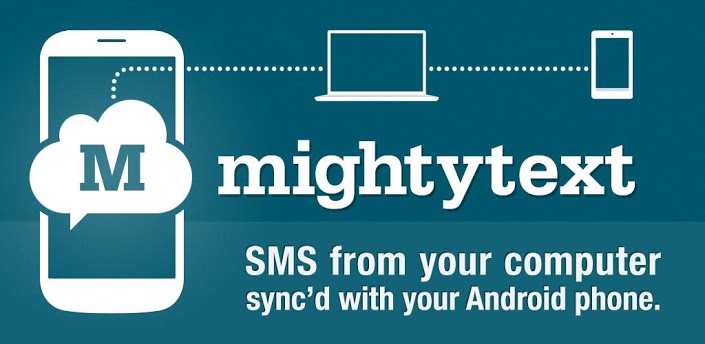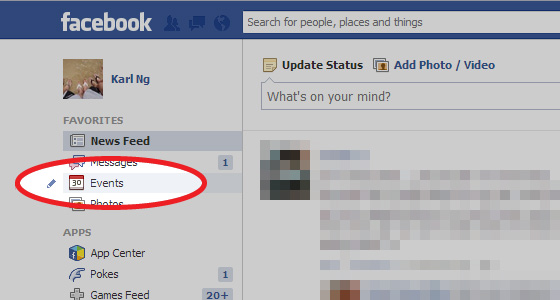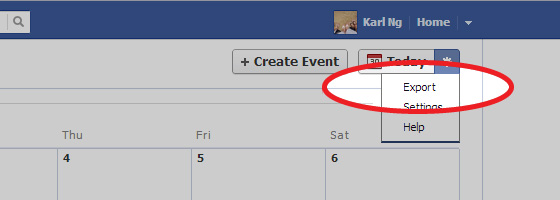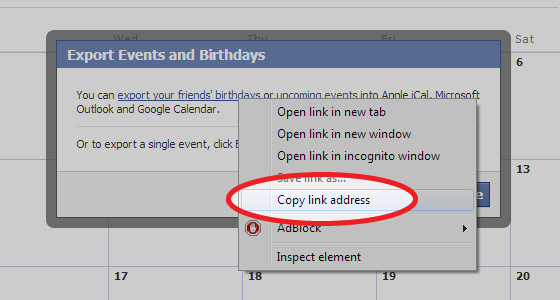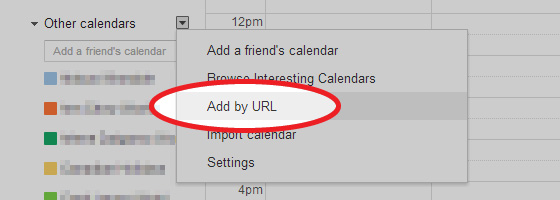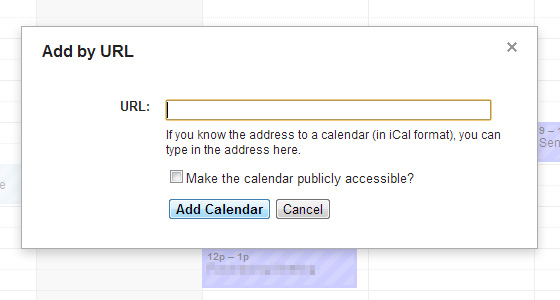Description
Send/Receive SMS Text Messages from your Computer or Tablet using your Android #
★ Text from your Computer, using your current Android phone number
★ Messages stay fully in sync with your phone’s SMS
★ Desktop Notifications on computer immediately when SMS hits phone
★ 30 Seconds Setup Time.
★ 100% Free (no additional charge from what your Carrier charges you)
2 Simple Steps:
(1) Install this Android App on your Phone
(2) On your Computer go to https://mightytext.net/app to start texting*NOTE* – MightyText sends msgs via your phone, so your carrier WILL charge you as if you sent SMS from your phone. MightyText charges no additional fee (free SMS sync).
Coming soon: text messaging & export MMS to Google Drive (gdrive) & MMS backup & sync with Whatsapp (when Whatsapp makes an API available). SMS scheduler and SMS scheduling is coming soon as well. Send us your feedback about SMS scheduler functionality via Twitter or our Facebook page!
Keywords: SMS sync and backup, backup, SMS backup, one touch backup, SMS restore, backup to SD card, backup to E-mail,backup, restore,chrome,whatsapp,sms from chrome, text from computer,tablet sms,Chrome to Phone 4 Remote SMS forward text messages; A text messaging app 2 send free text messages & forward text messages. Send free SMS,Remote SMS text from computer, sms backup texting on s3, Text plus send MMS messaging,save MMS messaging & sms scheduler.save sms Color text design, free texting app, save text messages,group text,text messaging,text messaging, text message apps, uses same line, save sms messages, sms from tablet, text free, sms spy, text free, free sms backup tool,save MMS,save text messages,save SMS text plus backup to SD card,text from computer,colornote,text from tablet sms. We’re also a free sms backup tool, save MMS, save text messages, save SMS
compatible w/: Galaxy S3, Galaxy Note, galaxy nexus 7, s3, Galaxy S III
By clicking “Install” you agree to these Terms of Service: http://mightytext.net/tos
Android and Chrome are trademarks of Google Inc. Use of these trademarks is subject to Google Permissions.
Download this app FREE at Google play store here
https://play.google.com/store/apps/details?id=com.texty.sms&feature=search_result#?t=W251bGwsMSwxLDEsImNvbS50ZXh0eS5zbXMiXQ..